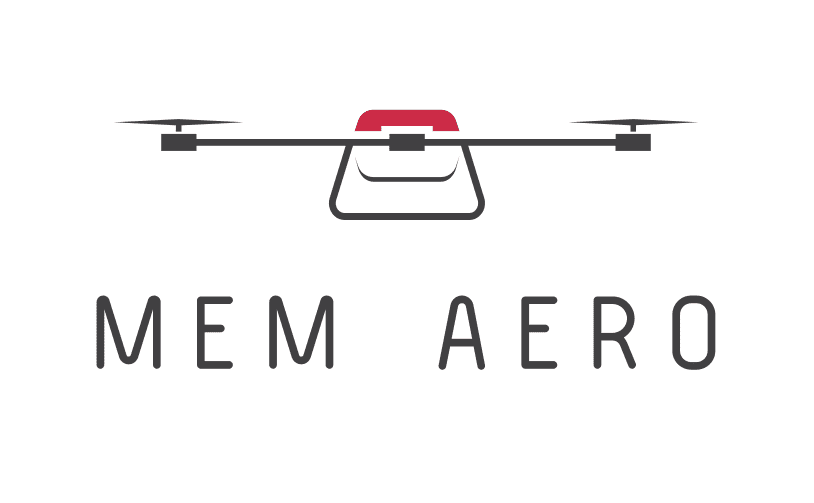Drone Safety: Return-to-Home Guide for Aero3 Lite
In This Article
- Always confirm GPS lock and correct home point before takeoff to ensure reliable RTH sequences.
- Set an RTH altitude at least 30 metres above the tallest expected obstacle in your flight area.
- Update firmware regularly to access improved RTH behaviour and enhanced navigation logic.
- Practise triggering RTH manually under controlled conditions to build confidence in its behaviour.
- Always keep a visual line of sight to your drone, especially when RTH is engaged.
Why Return-to-Home is Critical for Drone Safety
Protecting your drone investment and flight area
The concept of drone safety centres around protecting both your drone equipment and everything within your flight path. At the heart of this is the Return-to-Home (RTH) function. When used correctly, RTH minimises risk, prevents incidents, and ensures that your aircraft can safely return even when unexpected conditions arise. Whether it’s a sudden battery drain, signal loss, or interference, the RTH feature acts as an airborne insurance policy, bringing your machine back to its origin point. For drone pilots of all experience levels, ensuring their drone is enabled with auto-return features is a fundamental first step in safe flight operations.
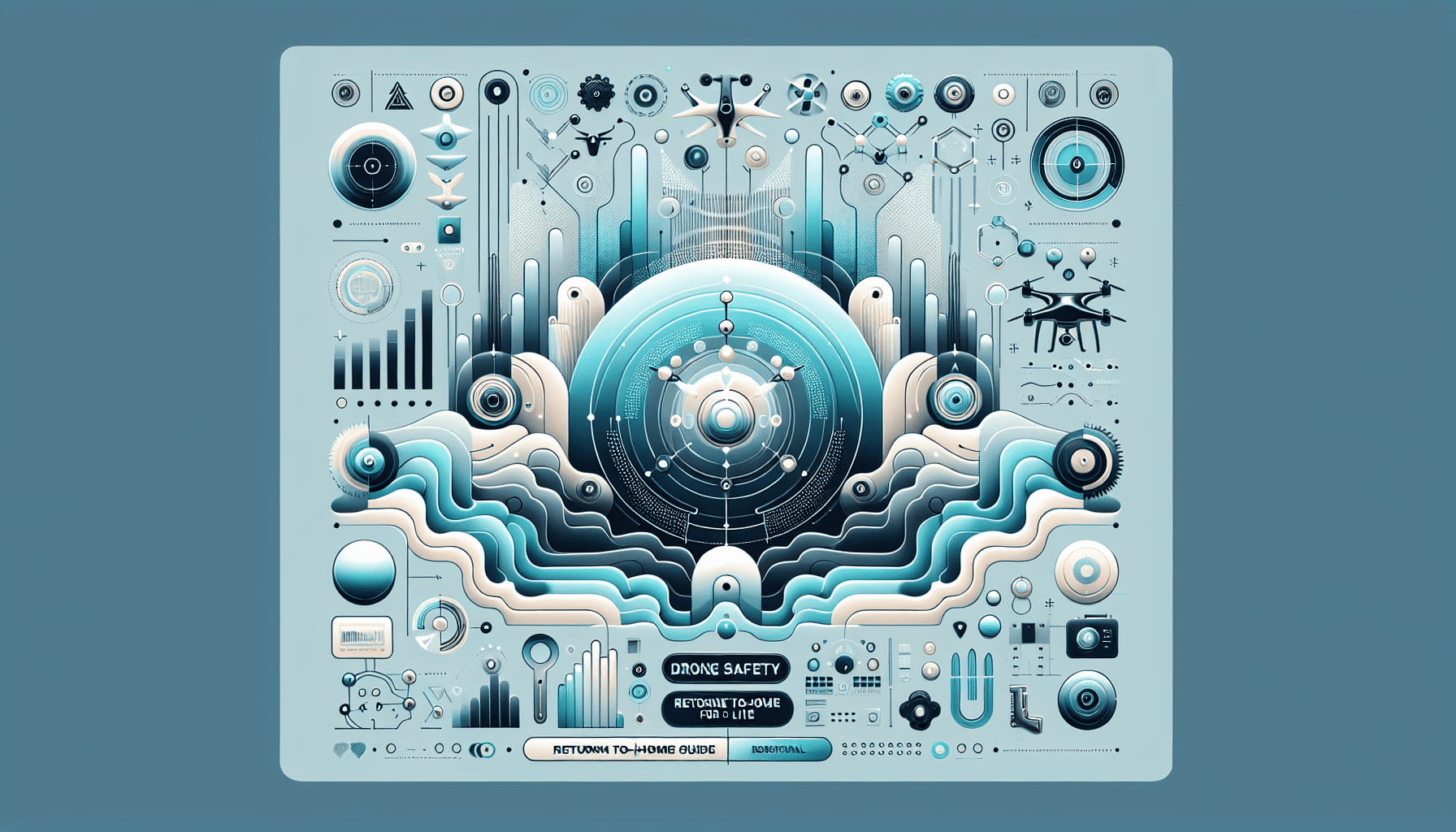
Understanding How Aero3 Lite’s GPS System Works
Locking onto signal and setting home point
The Aero3 Lite utilises a high-precision GPS module to navigate and log its positioning data. Upon powering up, your drone initiates a GPS signal search. Once the GNSS system (Global Navigation Satellite System) achieves strong and stable connectivity—typically within 30–90 seconds—it automatically logs the current coordinates as the “home point”. It is vital for pilots to wait until a full GPS lock is established before takeoff. Otherwise, the RTH algorithm will revert to outdated or inaccurate location data, jeopardising your safe return function. A proper GPS lock is essential not only for navigation accuracy but also for ensuring the effectiveness of automated safety protocols like RTH.
Steps to Activate Return-to-Home Feature
Where to locate and press the RTH button
Activating the RTH on the Aero3 Lite is designed to be intuitive and responsive. Most remote controllers feature a dedicated RTH button, often highlighted with a home icon. Pressing and holding this button for 2–3 seconds initiates the return sequence. Alternatively, if operating from the Aero3 mobile app, you can engage RTH via the touchscreen interface under the ‘Flight Controls’ menu. Once active, the drone will rise (if required) to the preset safe height and begin ascending back to the logged home point. In cases of sudden signal loss, the RTH function may auto-activate without manual input, providing an essential lifeline during adverse events.
Common Scenarios When RTH Becomes Vital
Loss of signal, low battery, and flight range
There are three high-risk scenarios where RTH functionality becomes not just useful, but absolutely necessary. First, a sudden loss of signal can occur when your drone flies beyond the effective range or when environmental interference blocks communication. In such cases, the Aero3 Lite autonomously initiates RTH within seconds. Second, a low battery warning — particularly when descending below 15% — activates smart return logic, calculating the power required to get home. Lastly, breaching your drone’s maximum operational flight range can trigger auto-RTH to prevent uncontrolled descents. In each of these occurrences, the RTH system works as an intelligent safeguard, enhancing real-world drone safety in unpredictable conditions.
Troubleshooting Return-to-Home Issues
Fixes for failed GPS lock or incorrect home point
Even the most sophisticated systems occasionally experience performance lapses. If your drone fails to lock onto GPS or records an incorrect home point, the result could be ineffective or dangerous RTH behaviour. To solve GPS lock failures, ensure that you’re operating outdoors, away from tall buildings, metallic surfaces, or electronic devices that may disrupt satellite acquisition. Use your drone app or controller indicators to verify a solid GPS connection — ideally with 10 or more satellites. As for incorrect home points, check your settings after every initial GPS lock. Many Aero3 Lite users overlook the manual option in the app to reassign a home point based on the controller location instead of the launch spot. This can be critical in mobile takeoffs such as boat or rooftop flights.
Tips for Ensuring a Safe Auto-Landing
Monitoring descent, obstacle avoidance, intervention tips
Auto-landing is a precision process, but not foolproof. Though Aero3 Lite includes downward sensors to detect landing zones, pilots should remain alert during the descent. Monitor the live camera feed and be ready to abort auto-landing if the area becomes unsafe or obstructed. For example, children, animals, or moving vehicles could enter the zone unexpectedly. Activating obstacle avoidance mode enhances landing safety by allowing your drone to pause or reroute slightly before completing its descent. Furthermore, it’s advisable to set the ‘Final Landing Confirmation’ setting in your app to manual. This allows you the freedom to approve or cancel landings as needed, giving experienced RTH users superior control during the final stage of return.
Real-World User Tips and Emergency RTH Stories
From the Aero3 pilot community experiences
Nothing underscores the importance of the RTH function quite like testimonies from pilots who’ve experienced near-misses. One Aero3 Lite pilot shared an episode where interference from a local radio tower abruptly severed signal mid-flight. The drone, over a kilometre away, engaged RTH and returned safely in under four minutes. Others describe moments of panic when flying over coastlines or dense forests. Thanks to the drone’s smart altitude climbing and robust GPS protocols, landings were completed without damage. On forums across the UAV community, pilots consistently highlight the RTH feature as the bridge between novice confidence and veteran reliability. Hard-earned experience continually reinforces this function’s critical role in overall drone safety.
Beginner Pilot Mistakes to Avoid with RTH
GPS delay, misconfigured height settings, no visual line of sight
New drone operators frequently make three technical errors regarding RTH. First, impatient launch behaviour before proper GPS acquisition leads to inaccurate home points. Always confirm with your app that home has been successfully marked. Second, failure to assign an appropriate RTH altitude often results in drones colliding with unseen obstacles like trees or rooftops. It’s recommended to set the RTH height at least 30 metres higher than the tallest nearby object. Finally, many pilots ignore the importance of visual line-of-sight (VLOS). Although automated, the RTH sequence isn’t immune to complications. Maintaining line-of-sight allows operators to intervene, divert landing, or take back manual control if needed — critical measures in maintaining drone safety.
Best Practices for Pre-Flight Drone Checks
Battery, GPS, firmware, and memory card checks
Establishing a standardised pre-flight checklist is one of the most effective strategies for ensuring both flight and RTH success. Begin with battery integrity—ensure the drone and controller both exceed 90% charge, and inspect the battery bay for secure fitting. Next, confirm GPS lock and assure that the home point is correctly registered before takeoff. Firmware inspection is equally vital; operating on outdated software leaves you missing enhancements and critical safety patches. Learn more about Drone Safety and Beginner Pilot Guidance Additionally, confirm that your memory card is properly inserted and has sufficient space. These few minutes of diligence drastically improve in-flight performance and ensure that your drone safety systems, like Return-to-Home, engage as designed.
Enhancing RTH Accuracy with Software Updates
Why Aero3’s firmware improves safety
The Aero3 Lite continues to receive periodic software updates that refine its smart safety protocols, especially the Return-to-Home function. Recent updates have included expanded GPS compatibility (adding GLONASS and Galileo), improved altitude precision, and a more responsive auto-landing decision tree using advanced AI recognition. Pilots are encouraged to stay updated by checking the firmware status via the Aero3 companion app at least monthly. These updates aren’t just about performance tweaks—they profoundly impact your real-time environment awareness and RTH accuracy. Independent Oakley ARO3 Lite safety insights Keeping your firmware current helps ensure each flight harnesses the full potential of the emerging safety algorithms Aero3 deploys across its line of UAVs. Read a related article
“The Return-to-Home feature saved my Aero3 Lite when dense fog rolled in mid-flight — it brought the drone back effortlessly.” – Aero3 Pilot, UK
Conclusion: Confidence with Every Return Trip
Whether you’re flying recreationally or for professional purposes, prioritising drone safety is non-negotiable. With the Aero3 Lite, much of that responsibility is aided through robust automation like the Return-to-Home feature. By mastering GPS signal protocols, updating your software, and maintaining consistent flight discipline, you can mitigate most risks and boost your confidence with every flight. Understanding how to customise and trigger RTH allows you to navigate emergencies with poise. Ultimately, this feature should be viewed not just as a backup, but as a core pillar of safe UAV operation. With Aero3 Lite’s intelligent systems at your command, you’re in firm control no matter the conditions.
Great guide on how-to-use-return-to-home-aero3-lite-safety – Community Feedback
How do I activate Return-to-Home on Aero3 Lite?
To activate Return-to-Home, press the dedicated RTH button on your controller. Ensure GPS is connected, and the drone will automatically fly back to its take-off spot, landing safely.
What should I do if Return-to-Home fails?
Check GPS strength and battery level. If Return-to-Home fails, manually fly the drone back, maintaining a clear visual line of sight. Refer to your Aero3 Lite manual for troubleshooting steps.
How can I ensure safe landings with Return-to-Home?
Always set the home point before take-off and confirm GPS lock. Avoid flying near obstacles. During RTH activation, monitor the drone’s descent and be ready to take manual control if needed.