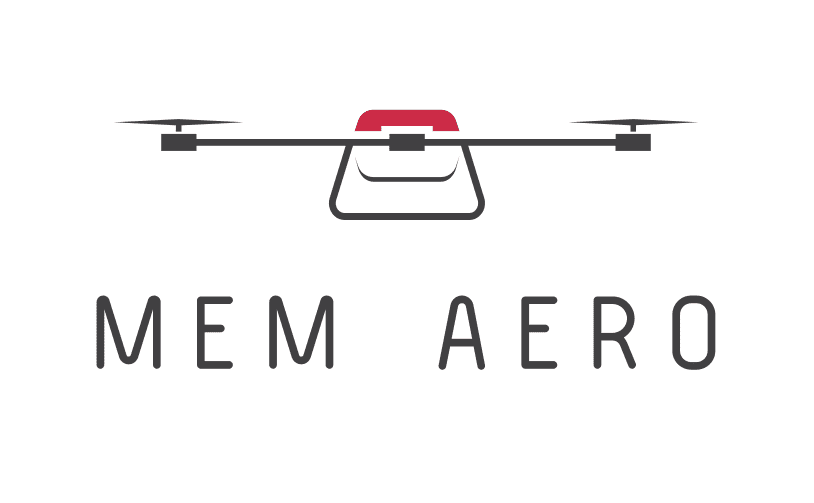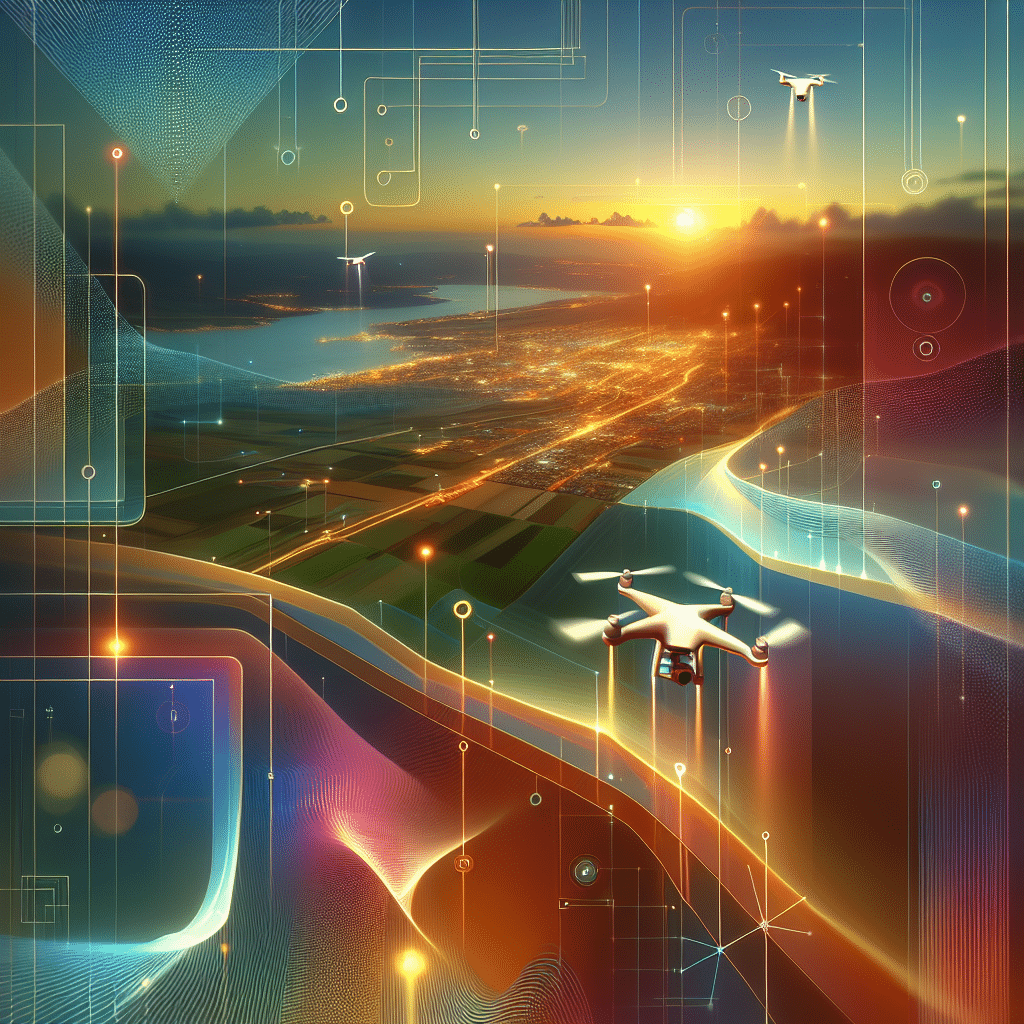Drone Camera Settings: Master the Memaero Aero5 Tutorial
In This Article
- Use manual Drone Camera Settings on the Aero5 for professional results.
- Keep ISO as low as possible for clean images with minimal noise.
- Pair shutter speed carefully with your frame rate to maintain natural motion blur.
- Adjust aperture for sharpness and exposure balance—f/5.6 to f/8 is ideal for landscapes.
- Manually set white balance and use flat colour profiles for best results in post-editing.
- Save custom presets for different lighting conditions and flight styles.
- Use ND filters to maintain exposure consistency during daytime filming.
- Fly smoothly and use tripod modes for cinematic drone movement.
- Troubleshoot mid-flight by checking the exposure triangle and using visual aids like histograms.
- Consistency and experimentation are key—review your footage and refine settings regularly.
Getting Started with the Memaero Aero5 Camera
Why Camera Settings Matter for Drone Photography
When aiming to capture stunning aerial footage, understanding and customising your Drone Camera Settings makes all the difference. The Memaero Aero5 comes equipped with a powerful imaging system, yet relying on auto mode often fails to deliver cinematic results. By manually adjusting key settings such as ISO, shutter speed, aperture, and white balance, drone operators have direct control over exposure, sharpness, and colour accuracy. These parameters directly influence not just how a photo or video looks, but how it feels—whether warm and immersive or crisp and dramatic.
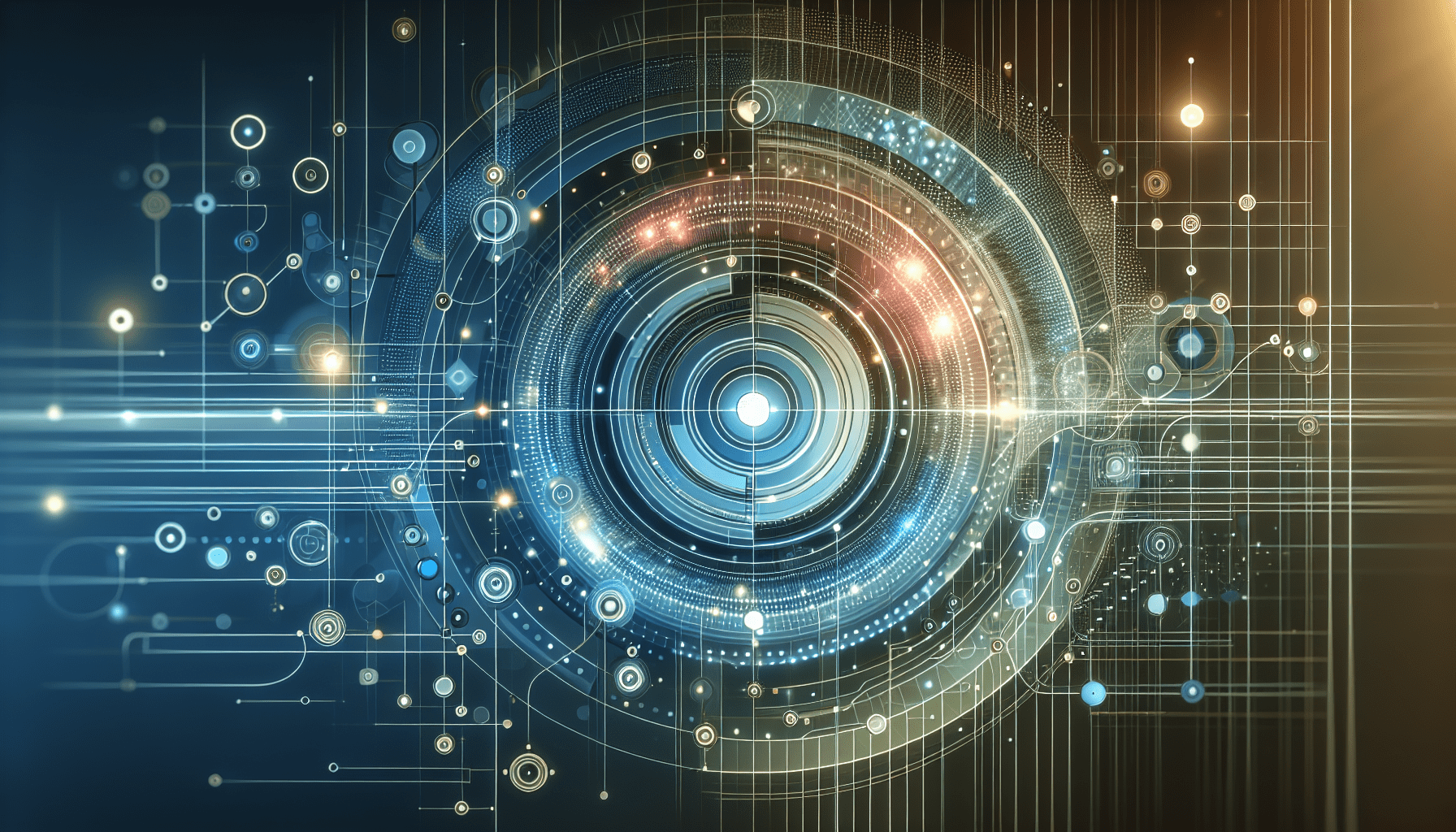
Understanding ISO on the Aero5
Master Exposure and Noise Control
The ISO setting controls your camera sensor’s sensitivity to light. On the Memaero Aero5, the ISO range typically varies between 100 and 6400, depending on the camera module. For bright daytime flights, keeping ISO at 100 ensures clean, noise-free images. As light diminishes—such as during golden hour—you may need to increase ISO. However, doing so introduces image grain, which can degrade quality dramatically, especially in videos.
To achieve optimal results, use the lowest ISO possible for your lighting conditions. In post-processing, noise reduction has its limits, so it’s better to capture clean footage to begin with. If you are shooting in flat colour profiles like D-Log or CineLike, maintaining a lower ISO becomes even more critical to preserve dynamic range and detail.
Setting the Right Shutter Speed for Drone Video
Shutter speed greatly impacts the motion perception in your footage. For cinematic drone video, a widely accepted rule is to use a shutter speed that is double your frame rate. For example, filming at 25fps calls for a shutter speed of 1/50s. This retains natural motion blur and mimics the human eye’s perception of movement, resulting in smoother footage.
The Aero5 allows precise shutter adjustments, which means you’re not at the mercy of ambient lighting. Use neutral density (ND) filters to maintain appropriate shutter speeds even in bright conditions. Without them, you may have to increase shutter speed excessively, causing jittery or overly sharp footage, which looks unnatural. When shooting stills, a faster shutter helps in capturing sharp images, especially if the drone is moving or affected by wind gusts.
Aperture Settings for Sharp Aerial Imaging
The Memaero Aero5 features a variable aperture, which allows for greater control over depth of field and image sharpness. A wider aperture, such as f/2.8, lets in more light but creates a shallower depth of field. This can produce a pleasing bokeh effect, though it might soften edges too much in landscape images. For drone photography, where maximum sharpness across the frame is preferred, apertures between f/5.6 and f/8 are ideal.
Adjusting aperture also affects exposure, so balancing it with ISO and shutter speed is essential. Use the camera’s histogram to avoid blown highlights or underexposed shadows. When flying over reflective surfaces like water or snow, you may benefit from a slightly narrower aperture to control brightness and increase image clarity.
White Balance and Color Profiles for Consistency
Setting the proper white balance ensures colour accuracy. The Aero5 offers presets such as Daylight, Cloudy, and Tungsten, alongside a manual Kelvin scale for precise control. Manual white balance is preferable for consistency, especially when shooting multiple clips to be edited together. Automatic settings may shift colours between clips, making post-processing alignment difficult.
As for colour profiles, options like D-Log and HLG are available on the Aero5. D-Log captures a broader dynamic range and is ideal for heavy post-editing. The trade-off is that footage will appear flat initially but offers immense flexibility in colour grading. On the other hand, Standard or Normal profiles provide vibrant results straight out of the camera with less post-processing required.
Using Manual vs Auto Mode for Different Scenarios
While auto mode on the Aero5 is convenient, it limits creative control. Manual settings offer the flexibility to tailor exposure based on specific environments, such as high-contrast skylines or low-light forests. For professional results, manual mode is the way forward.
That said, some scenarios still benefit from automatic adjustments. In rapidly changing light—such as under passing clouds—auto can help maintain exposure. A hybrid approach can be useful: lock in key settings like white balance and ISO while allowing the camera to adjust shutter speed slightly. This strategy preserves consistency while adapting smoothly to environmental shifts.
Best Camera Settings for Sunrise and Sunset Shots
Capturing the hues of sunrise or sunset requires fine tuning of your Drone Camera Settings. Light changes quickly during these times, so preparation is essential. Set ISO as low as possible while compensating with a slower shutter speed and wider aperture. Use an ND filter with caution; during low light, it may hinder more than help.
White balance should be manually set to around 5600K to accentuate warm tones. Shooting in RAW format allows for colour correction later without sacrificing detail. If filming, use a flat colour profile and lock exposure to prevent flicker or brightness shifts as the sun rises or sets during your flight.
Tips to Enhance Drone Video Smoothness
Aside from frame rate and shutter speed, several other techniques help boost video fluidity. Calibrate the gimbal before every flight and enable any in-camera stabilisation features. Use Tripod or Cine flight modes on the Aero5 to reduce jerky movements, especially when panning or tilting the camera.
Wind causes instability, so fly in calmer conditions when possible. Reduce drone ascent and descent speeds for greater steadiness. Lastly, plan your shots with long, deliberate movements which are easier to follow and appear smoother when viewed. This makes editing simpler and delivers more professional footage.
How to Save and Apply Custom Presets on Aero5
One of the Aero5’s most powerful features is the ability to save custom camera presets. This saves time and ensures consistency between flights. Navigate to the main camera menu, adjust your settings—ISO, shutter, aperture, white balance, and colour profile—then save the configuration under a custom slot.
You can create dedicated presets for different scenarios: “Golden Hour,” “Cinematic 24fps,” or “High Wind Stills,” for example. Once saved, switching between them mid-flight is just a few taps away. This flexibility enhances productivity and minimises the risk of settings errors under pressure.
Troubleshooting Common Camera Issues Mid-Flight
Encountering issues mid-flight is common, but many are preventable. Footage appearing too dark or bright? Check your exposure triangle: shutter speed, ISO, and aperture. Use the Aero5’s histogram and zebras to verify highlights and shadows. Blurry photos? Ensure shutter speed is fast enough for the drone’s movement and that focus has been locked properly.
If the image appears skewed or colours shift unexpectedly, recalibrating white balance or reverting to a saved preset may resolve the issue. Restarting the camera system in-flight, while not ideal, can fix frozen interfaces. Always keep the firmware updated for the latest optimisations and bug fixes.
“Understanding and customising your drone camera settings isn’t just about better images—it’s about complete creative control in the sky.”
Final Thoughts: Unlock Cinematic Drone Footage
Drone Camera Settings on the Memaero Aero5 are your key to crafting visually captivating aerial content. Avoiding auto mode, fine-tuning ISO, shutter speed, aperture, and white balance, and leveraging custom presets are all essential techniques that elevate your craft. Professional drone cinematography is not only about the gear but mastering its configuration to suit each flight’s unique lighting and motion dynamics.
With persistent practice and mindful application of the settings discussed, you’ll consistently produce sharp, colour-accurate, and cinematic shots. Whether filming a documentary, real estate project, or creative travel video, the Aero5 coupled with expert settings gives you a powerful storytelling tool from the skies. Take the time to experiment and adapt—your footage will thank you.
Great guide on memaero-aero5-camera-settings-tutorial-interactive-detailed-guide-on-adjusting-the-camera-settings-of-the-memaero-aero5-for-better-aerial-photos-and-videos – Community Feedback
What is the best camera setting for a drone?
For video, use a shutter speed double your frame rate for smooth motion. Keep ISO as low as possible to minimize noise, and set aperture to a mid-range value for sharpness.
How to set a camera in a drone?
Adjust the ISO, shutter speed, and aperture via your drone’s camera menu. Many drones, including the Aero5, offer manual controls for optimal image quality.
How do I control my drone camera?
Drone cameras are controlled via the remote or app interface, letting you change settings, start/stop recording, and adjust angles as needed.
How to start an Aeroo drone?
To start an Aeroo drone, short press and then hold the power button until the lights turn on. Power off the same way.