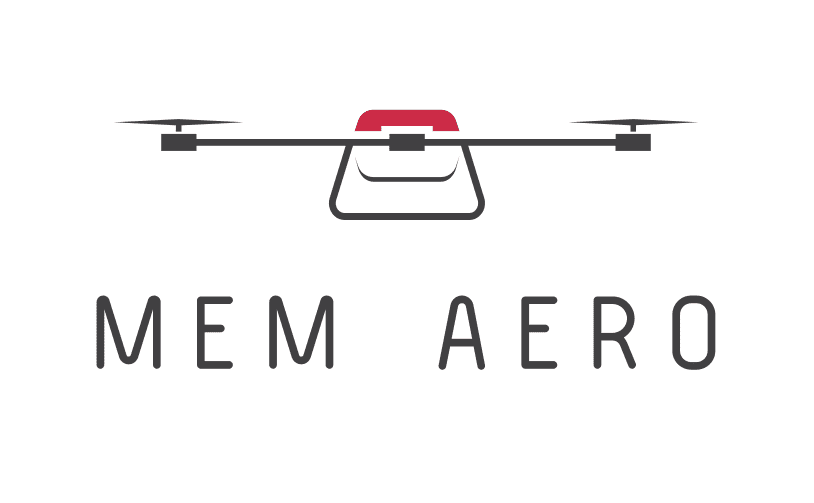Drone App Setup: Connect Your Memaero Drone Easily
In This Article
- Ensure you download the official Memaero app specific to your device’s OS.
- Grant all relevant app permissions during setup—especially location and storage access.
- Use updated devices with reliable Wi-Fi/Bluetooth hardware for pairing.
- Follow a step-by-step process: app install, drone prep, wireless pairing, in-app linking.
- Test all drone controls and live video before flight to ensure safety.
- Troubleshooting is easier with regular firmware updates via the app.
Getting Started with the Memaero App
Why You Need the App
The first step in a successful Drone App Setup is understanding why the Memaero app is essential. This application serves as the digital control hub for your drone. Without it, accessing full flight controls, camera functionalities, real-time data, and safety features is nearly impossible. Whether you’re an aerial photographer, a commercial drone pilot, or a recreational enthusiast, the app empowers you to manage every aspect of your flight with higher precision and total convenience.
Unlike manual remote controls, Memaero provides intuitive touch-based mechanisms to fine-tune your drone’s operation. It unlocks permissions for advanced flight modes, automated mapping, geofencing alerts, GPS waypoint tagging, and cloud-based storage for flight logs. In essence, it elevates the flying experience from mechanical operation to data-rich navigation.
Moreover, the Drone App Setup enables streamlined firmware updates, direct connections to customer support, and compatibility across multiple drone models. Thus, ensuring you always operate on the most recent protocols for performance and safety.

Step 1: Downloading and Installing the App
Where to find it and what to allow
To commence your Drone App Setup journey, the first task is to download and install the Memaero Mobile App. Visit the App Store (for iOS users) or the Google Play Store (for Android users), and search for “Memaero Drone Management”. Look for the official icon – a stylised green drone with a white backdrop.
Press install, and within minutes, you’ll have the foundational element of your drone interface. During installation, the app will request several permissions: access to your location, camera, microphone, Bluetooth, and local storage. Granting these is crucial. Location services guide GPS positioning. Camera and microphone access enable in-app video capture and communication functions. Storage access allows the app to save offline maps, video recordings, and firmware files. Depriving the app of these rights may limit critical functionalities.
After installation is complete, you will be prompted to register or log in. We recommend using an email address linked to your drone purchase or customer account to provide continuity with after-sale support and warranty registration.
“Granting permissions during installation isn’t just bureaucratic—it’s central to full app capability and seamless drone control.”
Step 2: Power On and Prep Your Drone
With the app installed, it’s time to prepare your drone for connectivity. Begin by locating a safe, clear area to initiate your setup—preferably outdoors and free from electromagnetic interference or network congestion. Extend the propellers and verify that they rotate freely without restrictions. Ensure the battery level is ample; we suggest over 75% to prevent connectivity drops.
Switch on the drone using the designated power button. Normally, you’ll be required to hold the button for 3–5 seconds until the LED indicator flashes or holds steady. Confirm that the drone is broadcasting its signal. Many Memaero models include acoustic or visual cues indicating readiness, such as alternating blue and green LEDs or soft beep tones.
It’s also essential to disable any ‘airplane’ or ‘battery saver’ mode on your mobile device, as these may interfere with proper app-drone communication. Maintain proximity—within 2 metres—to ensure strong signal strength during initial pairing.
Step 3: Establish Drone Wi-Fi or Bluetooth Connection
Now, initiate the mobile connection via your smartphone’s settings. Most Memaero drones operate using either Wi-Fi Direct or Bluetooth Low Energy (BLE). Navigate to your device’s settings menu, locate available Wi-Fi networks or Bluetooth devices, and look for the signal named after your drone model—commonly formatted as “Memaero-X7_45A9” or similar.
Tap to connect. If using Wi-Fi, the drone may auto-generate a password, commonly found in your drone’s user manual or QR code. Input this when prompted. If using Bluetooth, the Memaero app will typically request pairing confirmation mid-setup, asking you to verify via a tap prompt within the app interface.
Once connected, do not exit the settings app until confirmation arrives that the Wi-Fi/Bluetooth connection remains stable. Depending on your mobile device, it may state “Connected without Internet”—which is perfectly normal. The drone’s broadcast is for direct data transfer, not general Internet access.
A stable connection is pivotal for the rest of the Drone App Setup process to proceed without any hiccups.
Step 4: Open Memaero App and Begin Pairing
With the drone broadcasting and your phone connected via Wi-Fi or Bluetooth, launch the Memaero app. You’ll be greeted by the main dashboard, which features several icons: Devices, Flight Planner, Live View, Logs, and Settings.
Select “Devices”, then tap “Add New Device”. The app will scan nearby signals. Your device should appear almost instantly. Tap the drone name and follow on-screen prompts to ‘pair’ it to the account. Confirmation usually takes less than 15 seconds, with successful pairing indicated by a green checkmark and a short vibration or audio cue.
Once paired, the app will prompt for automatic firmware verification. If updates are available, install them now, ensuring that your drone and device remain close together and on power. This step not only maximises performance but also addresses known bugs or connectivity vulnerabilities frequently resolved through updates.
Following firmware confirmation, your interface will unlock all controls and visuals associated with your specific drone model.
Step 5: Test Live Video Feed & Controls
Navigate back to the app’s main screen and tap on “Live View”. This will activate the drone’s main camera, streaming a real-time feed directly to your device. Confirm the clarity of the feed, responsiveness of pan/tilt controls, and overlay of simulated telemetry data such as altitude, distance, and remaining battery.
Use the on-screen controls to perform a test lift. If indoors, use “Hover Simulation Mode”. Test each direction for pitch, yaw, and roll response. Validate that the return-to-home toggle functions, and the emergency stop icon is responsive.
This phase ensures the Drone App Setup is both complete and operational. Any lag, screen blackouts, or control delays should be noted for correction before initiating live flights.
Troubleshooting Connectivity Issues
At times, pairing may fail, or the app may not detect your drone. First, confirm that the drone is on and broadcasting. Then recheck that Wi-Fi/Bluetooth permissions on your device are enabled. Try restarting both the drone and the app.
If the problem persists, navigate to Settings > App Permissions and manually enable all toggles. Delete previous connections and initiate a fresh pairing. Often, clearing the app’s cache can eliminate outdated signal routes. If none of these options work, uninstalling and re-installing the app is a viable fix, particularly if corrupted installation data is to blame.
Lastly, ensure that your mobile operating system is updated. Older versions of iOS and Android sometimes conflict with the app’s API permissions, especially around location or file access protocols.
FAQs About Drone App Setup
Drone App Setup Errors: How to Fix Common Problems
Q1: Why won’t my drone appear in the pairing list?
Ensure your mobile device is connected to the drone’s signal. Refresh the device list if necessary, and hold your phone within close proximity.
Q2: Can I pair the same drone with multiple phones?
Yes, but not simultaneously. Log out from one before connecting with another, or else signal conflicts may occur.
Q3: How do I know if firmware updates are required?
The Memaero app automatically scans during pairing. Alerts appear directly in the dashboard under “Device Status”.
Q4: My camera feed is blurry—what should I do?
Clean the lens. If still blurry, recalibrate the gimbal alignment using the “Recalibrate” option within the app’s settings.
Best Phones for the Memaero App
For the smoothest Drone App Setup and flight experience, selecting the right smartphone is essential. Opt for devices with the following minimum specifications: Android 10+/iOS 13+, 4GB RAM, and dual-band Wi-Fi capability. Some recommended models include the Samsung Galaxy S22, iPhone 13 series, and Google Pixel 7.
Larger screens facilitate better live viewing, while increased RAM ensures smooth visual rendering. Devices with physical cooling systems or software thermal throttling options can also prevent performance dips during extended drone sessions.
Final Checks Before Flight
Complete a final checklist prior to airborne operation. Ensure that the aircraft propellers are intact and secure. Double-check battery levels for both the mobile device and the drone. Confirm that the GPS signal strength is stable—ideally at least 10 satellites linked.
Within the app, review the designated flight area using the interactive map overlay. Activate any ‘no-fly’ zone warnings, and check environmental conditions like wind speed and visibility via the built-in weather widget. Test controller responsiveness once more via the on-screen joystick or connected physical controller.
This last-step validation solidifies the integrity of your Drone App Setup, reducing risk and increasing operational confidence.
Conclusion: Take Control and Soar
[CONCLUSION_CONTENT]
Great guide on memaero-drone-app-setup-tutorial-interactive-a-step-by-step-walkthrough-on-how-to-install-and-connect-drones-using-the-official-memaero-mobile-app – Community Feedback
What apps do I need to connect my phone to my drone?
To connect your phone to your drone, you’ll need the official drone manufacturer’s app. For Memaero drones, use the Memaero app, available on your device’s app store. Other brands, like DJI, use apps such as DJI Pilot for connectivity.
How do I connect my phone to my drone camera?
First, power on your drone and wait till it’s ready. Then, enable Wi-Fi on your phone, connect to your drone’s Wi-Fi hotspot, and open the Memaero app. Follow the prompts for completing the connection.
How to install drone app?
Download the Memaero app from Google Play or the App Store. Tap ‘Install,’ allow the necessary permissions, and follow the on-screen instructions to complete installation.
How to assemble a drone step by step?
Begin by assembling the frame using the manufacturer’s guide. Then, install the flight controller and follow the instructions carefully for each component. Refer to official manuals for safe assembly.