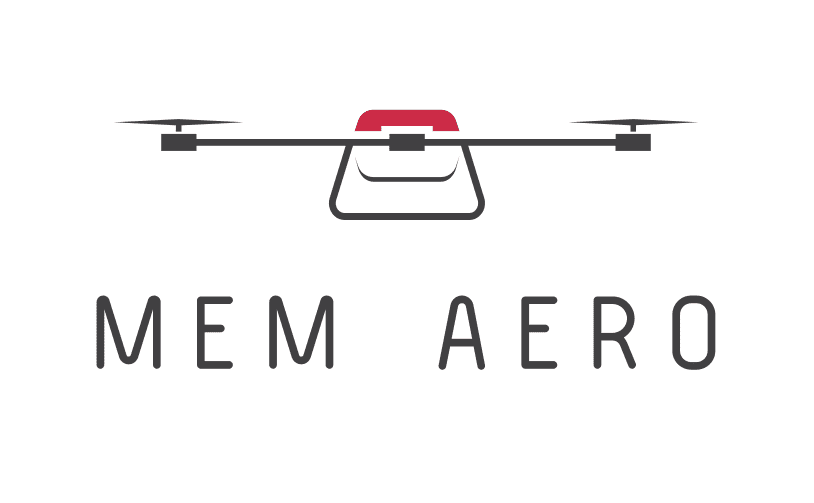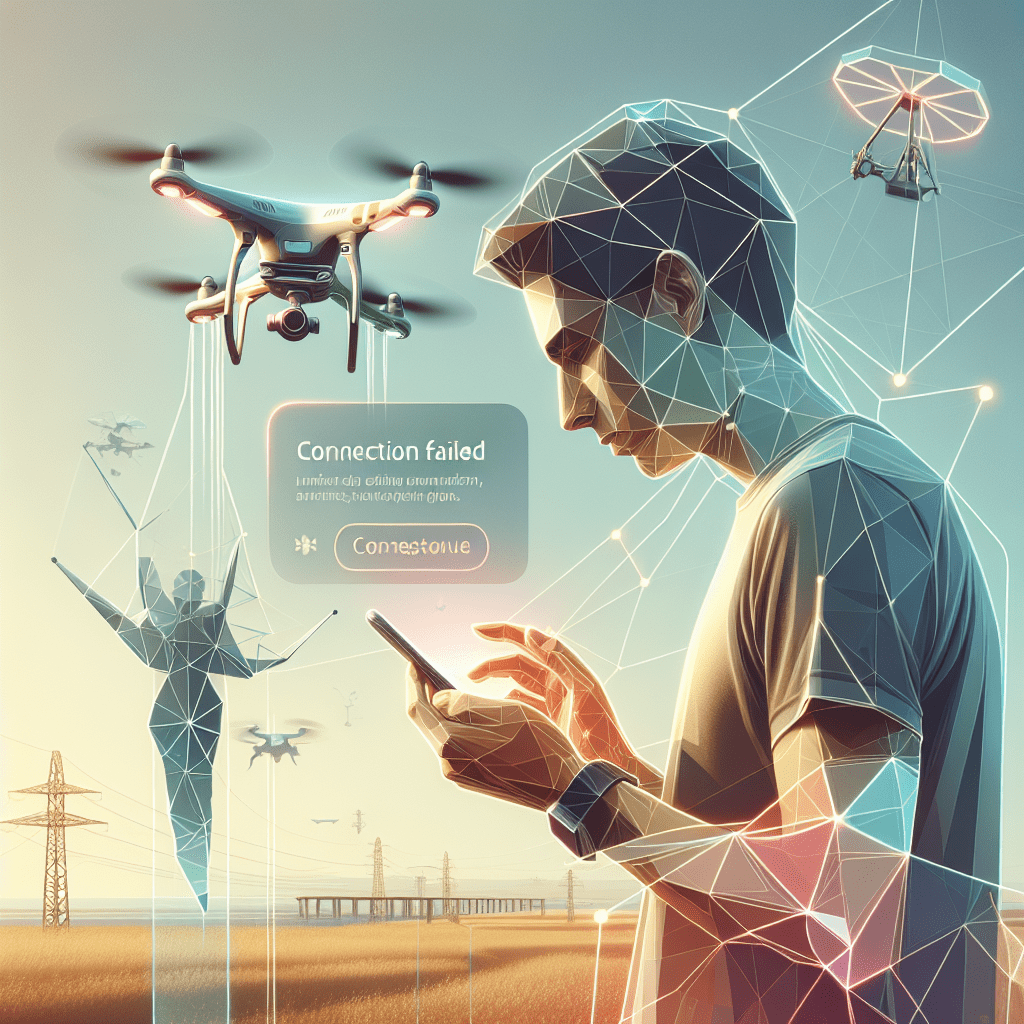Drone App Connection Fixes: Quick Tips & Reset Guide
In This Article
- Use official firmware and app updates to ensure compatibility.
- Check Wi-Fi/Bluetooth interference and optimise permissions.
- Utilise manufacturer-recommended cables and adapters.
- Verify mobile device compatibility for apps like DJI Fly.
- Reset devices as a last resort—back up critical data when doing so.
- Consult professional support for persistent issues.
Why Drone App Connections Fail
Common Root Causes
When a drone refuses to connect to its mobile app, it’s usually not due to a single factor but rather a combination of technical oversights. Understanding these potential failures is the first step in resolving the problem. A Drone App Connection can falter due to outdated firmware, mismatched app versions, or even incompatible smartphone models. Additionally, weak Bluetooth or Wi-Fi signals, permissions not being granted, or using non-OEM cables can interrupt even the most basic connection protocols.
One of the most overlooked causes is interference from other wireless devices. Urban environments packed with networks can cause overlapping frequencies and lead to disconnection errors. Another culprit is operating system updates—especially on iPhone and Android platforms—that alter app permission hierarchies or restrict background activity. In such cases, simply toggling connectivity settings won’t suffice.
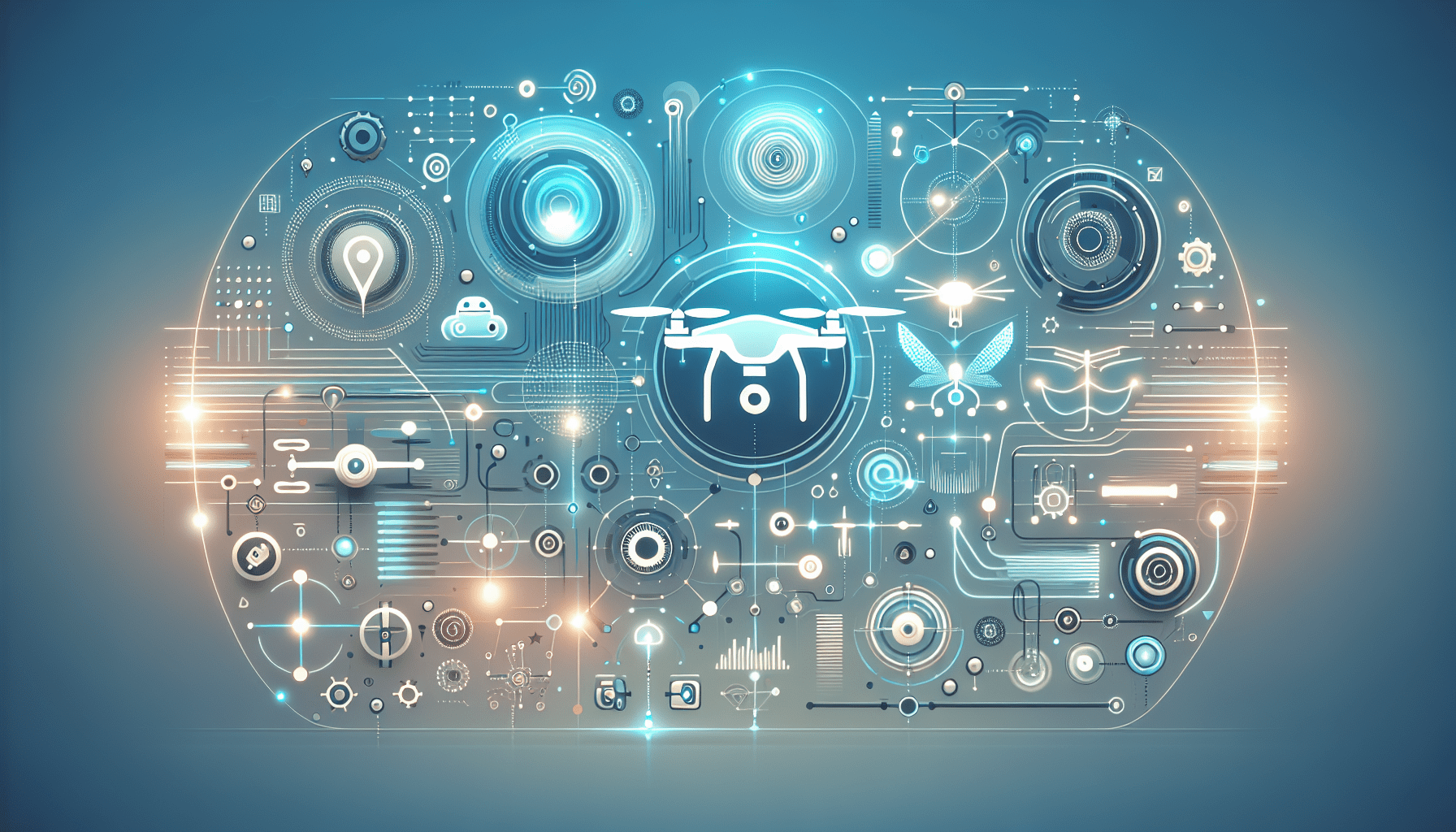
Additionally, poor cable quality or using outdated connectors—such as Micro-USB when the system requires USB-C—can prevent data exchange between devices. Climate can exacerbate connection issues, with extreme temperatures degrading both battery performance and Wi-Fi components. Diagnosing these nuanced layers is vital for anyone reliant on a stable Drone App Connection.
How to Restart and Pair Devices Properly
Step-by-Step Restart Checklist
To restore a Drone App Connection, a clean start often works wonders. The first step is to power down both the drone and the mobile device completely. Avoid merely placing them in sleep or idle mode, as background processes may linger. Once both devices are off, restart them and proceed to clear the cache of the drone app on your smartphone.
After rebooting, enable Airplane mode and re-enable only Bluetooth and Wi-Fi to prevent unnecessary interference. Connect the remote controller to the mobile device using the recommended cable, and power it on before turning on the drone. Launch the app only after the controller and device are paired, ensuring consistent connectivity through each interface.
“A total reboot and methodical pairing process resolves over 60% of Drone App Connection issues.”
Update Firmware and App Versions
Synchronise Firmware and Mobile App
Running outdated firmware is one of the primary offenders when it comes to Drone App Connection failures. Manufacturers like DJI, Autel, or Parrot frequently update their firmware to enhance stability, comply with airspace regulations, and fix bugs. When the controller’s or drone’s firmware mismatches with the app version, communication stalls.
Always update your drone’s firmware via the manufacturer’s native app or desktop software. Likewise, ensure that your drone app is downloaded from an official app store and is on the latest version available. Managing automatic updates can help keep everything in sync—set your devices to prompt for updates, rather than install them in the background, to avoid mid-flight surprises.
Check Wi-Fi and Bluetooth Settings
Ensure Strong Wireless Pairing
A flawed Drone App Connection can often be attributed to overlooked wireless settings. Wi-Fi and Bluetooth need to work in unison without interference. When connecting via Wi-Fi, make sure the mobile device is not inadvertently linking to nearby access points. It’s best to ‘forget’ unrelated networks to prevent them from overriding the drone’s signal.
If using a smart controller that connects via Bluetooth, ensure there are no competing Bluetooth peripherals nearby—such as smartwatches or car infotainment systems. Also, check if the controller app requires permissions to use Bluetooth—a setting that differs slightly between Android and iOS. Switching to a clearer frequency band, such as 5.8GHz instead of 2.4GHz, may drastically reduce interference.
Set Permissions on Android and iPhone
Grant Critical App Permissions
Modern mobile operating systems require explicit permission for apps to access various device functions. A Drone App Connection may appear successful visually but fail to transmit telemetry or video feed because location and storage permissions haven’t been granted. On Android, navigate to Settings > Apps > [Drone App Name] > Permissions and enable Location, Storage, Camera, and Phone.
On iPhones, go to Settings > Privacy & Security > Location Services. Check if the drone app is allowed to access your location while in use. Also, allow precise location, especially for geofencing functionality. If these settings are disabled, the app may function partially or not at all. These permissions must be checked both after app installation and following major iOS or Android software updates.
Check Cable & Adapter Compatibility
Use Certified Cables & Adapters
A surprising number of Drone App Connection issues are due not to software, but to physical connectors. Cheap or third-party cables often lack the specifications needed to handle data transfer necessary for drone operations. Ensure that you’re using manufacturer-approved or certified cables that are data-enabled—not just charging cables.
Compatibility also hinges on recognising the OTG (On-The-Go) feature. For Android users, the cable must support OTG for the controller to properly communicate with the smartphone. Additionally, Apple users relying on Lightning-to-USB adapters must avoid low-grade alternatives. Disconnect all other connected USB devices to prevent data prioritisation conflicts.
Use Compatible Devices with DJI Fly
Verify Device Compatibility Lists
Since many drones utilise the DJI Fly app, it’s critical to understand which devices are supported. DJI maintains a list of compatible smartphones, and these lists should not be taken lightly. Devices with insufficient processor speed, RAM, or GPU capability will struggle to maintain a stable Drone App Connection—if they connect at all.
Popular models like the DJI Mini 2 or Pro 4 may require iPhones from the XR and above or Android devices with Snapdragon 700 Series chips or higher. Install the app directly from DJI’s official website if it isn’t available in your region’s Google Play Store. Bypass parallel APKs and unofficial ports—they may introduce vulnerabilities or block firmware detection.
How to Perform a Factory Reset
Prepare Before Resetting
If you’ve exhausted all basic troubleshooting and the Drone App Connection still fails, a factory reset can be effective. Start by backing up flight data and settings profiles. On DJI drones, use the DJI Assistant 2 desktop software to restore factory settings. Connect your drone via USB and select “Factory Reset”. For remote controllers, there is usually an option within the app’s settings or by holding specific button combinations.
Keep in mind that performing a reset will restore the firmware to factory version. Re-applying the necessary firmware and recalibrating sensors should follow any reset. This method is excellent for resolving deeply ingrained bugs such as signal loss during flight or inability to initiate take-off.
DJI Quick Transfer Troubleshooting
Resolve Media Transfer Issues
The DJI Quick Transfer option allows wireless syncing of media from drone to smartphone. It sounds seamless, but this feature often triggers Drone App Connection complaints. Users must activate Wi-Fi and location services. Also, ensure that the mobile device is connected to the Wi-Fi network generated by the drone itself—not your home router.
On iOS, it may be necessary to approve a ‘Join this Network’ dialogue manually. Android may need the user to grant background location usage temporarily. Make sure no VPN or firewall apps are intercepting this signal. Disable mobile data for the session to avoid accidental rerouting of requests. For best results, keep both devices close and avoid moving the drone during transfer.
When to Contact Support
Escalating the Issue
There comes a point when every methodical approach has been applied yet the Drone App Connection still refuses to work. In these rare circumstances, it’s wise to contact technical support. Have your drone’s serial number, purchase proof, and firmware version details handy. Most manufacturers offer live chat support and ticket submission portals.
Before reaching out, capture screenshots or video footage of the failed connection process. These logs offer invaluable insights for support engineers. Also, search communities and forums—many seasoned pilots share niche fixes targeted to specific firmware builds or app versions. However, avoid attempting unofficial flashing or software piracy as that may void warranty.
Final Thoughts on Drone Connectivity
[CONCLUSION_CONTENT]
Restoring a Drone App Connection isn’t merely about toggling Wi-Fi or rebooting your phone. Each software component, hardware dependency, and environmental consideration plays a pivotal role. By following expert protocols, updating equipment responsibly, and knowing when to reset or escalate, drone operators can maintain reliable connectivity under most conditions. Treat your setup like a professional toolkit—know every part and keep it current. Only then will you truly fly without disruption.
Great guide on drone-wont-connect-to-app-fix-it-fast-interactive-quick-solutions-for-resolving-connection-issues-between-your-drone-and-its-mobile-application – Community Feedback
Why is my drone not connecting to the app?
Common reasons include WiFi interference, outdated firmware or app, incorrect pairing steps, or device compatibility issues. Try restarting your drone and mobile device, ensure the app is up-to-date, and check permissions.
Why is my DJI drone not connecting to my phone?
Check that Bluetooth and WiFi are enabled, use compatible devices, and update your DJI Fly app. For persistent DJI connectivity issues, restart both devices and ensure cables/adapters are functioning.
Why is my DJI Quick Transfer not working?
DJI Quick Transfer may fail due to software updates, incompatible file sizes, or device connectivity problems. Ensure both devices support Quick Transfer, are on the latest firmware, and reconnect as needed.
How to reset drone settings?
To reset your drone, open the settings menu, navigate to system, choose reset, then select ‘erase all data/factory reset’. Follow on-screen prompts to complete the reset.